How do I unlock pre-order access?Updated a year ago
To create an account and unlock pre-ordering functionality, please see the following steps.
Step 1: Navigate to a product page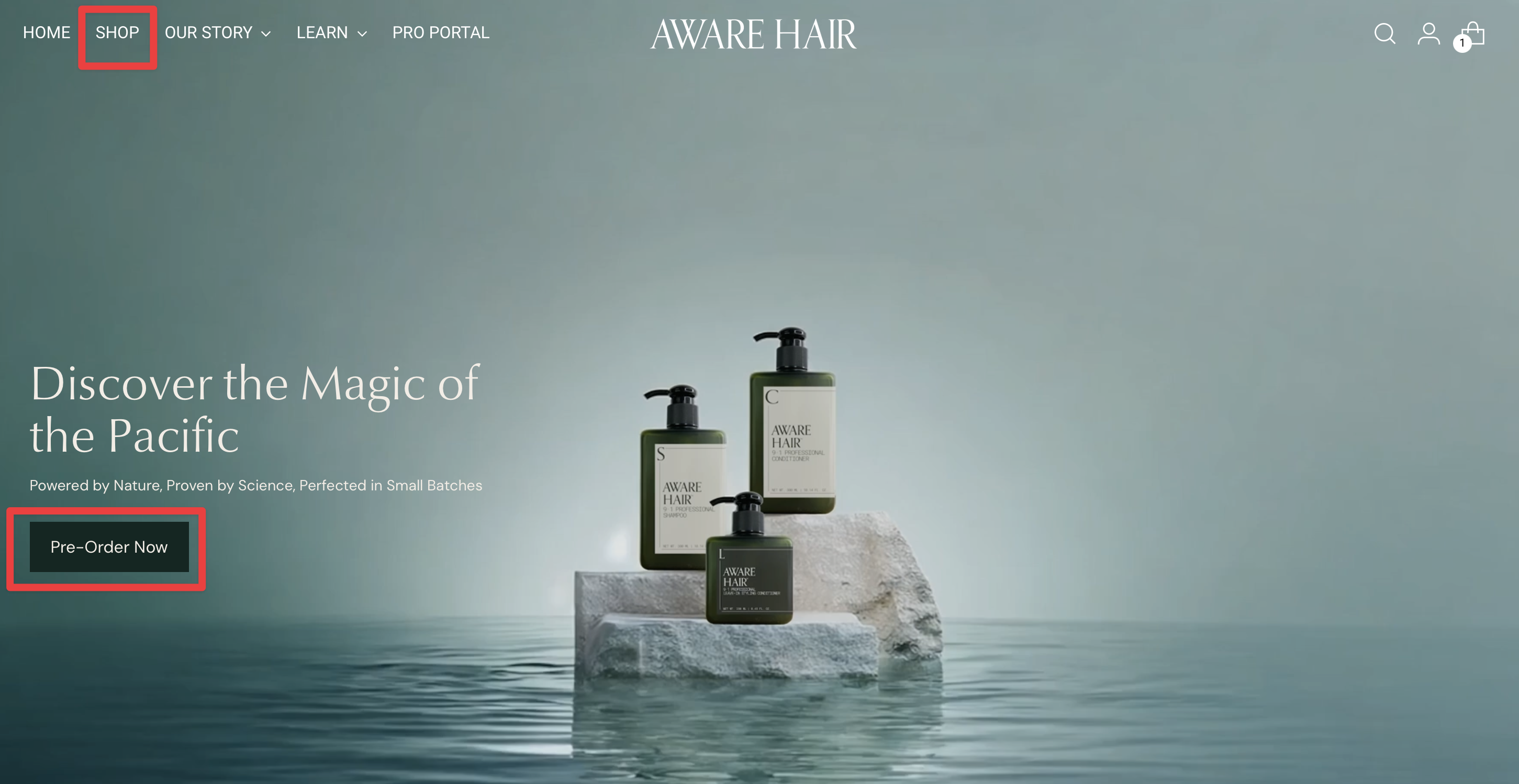
From the home page, select "Shop" from the top menu or press the "Pre-Order Now" button.
Step 2: Scroll until you reach the "Secure Your Spot" section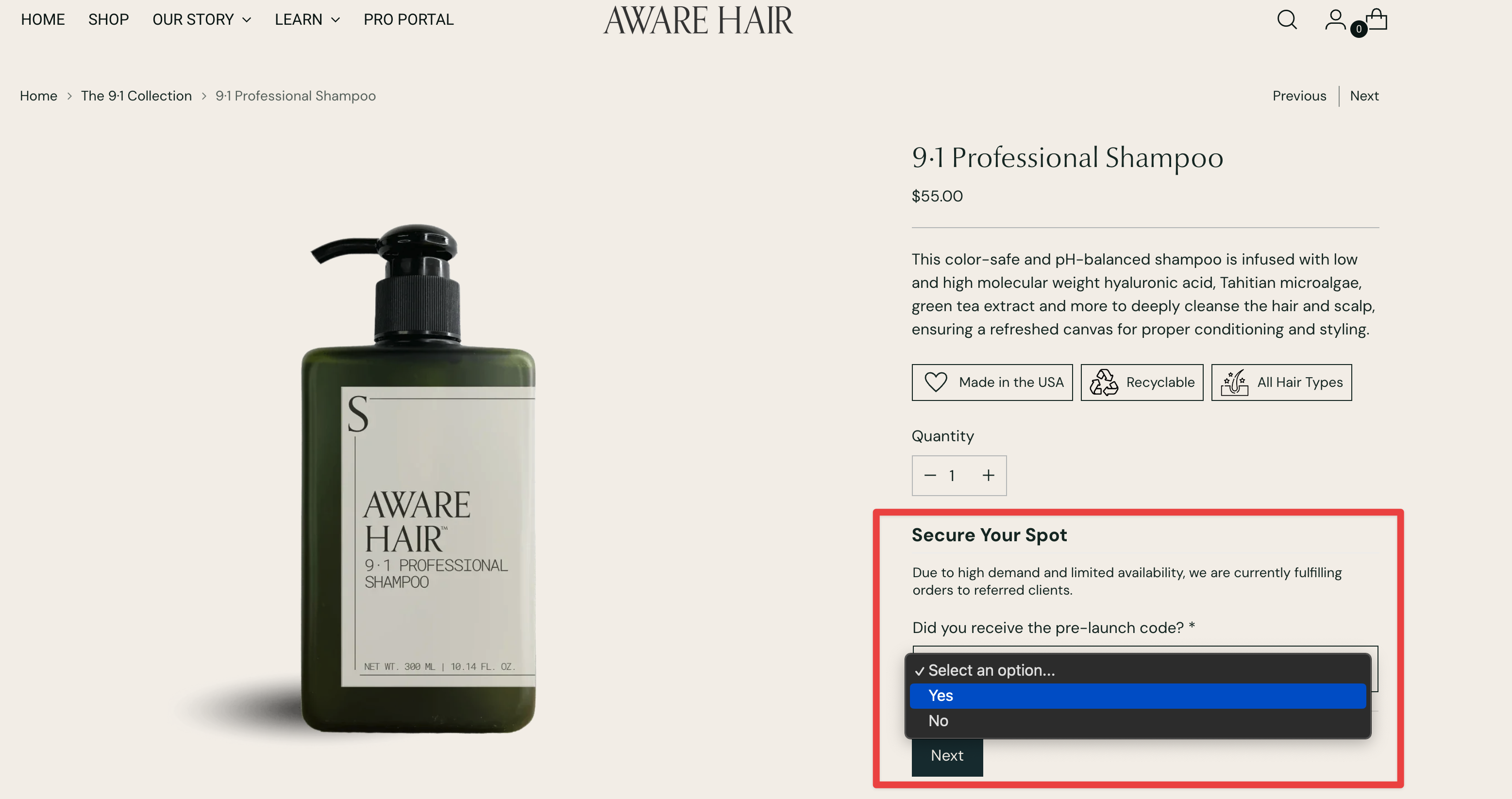
For the dropdown "Did you receive the pre-launch code?", select "Yes". If you did not receive the code, select "No" to join the waitlist.
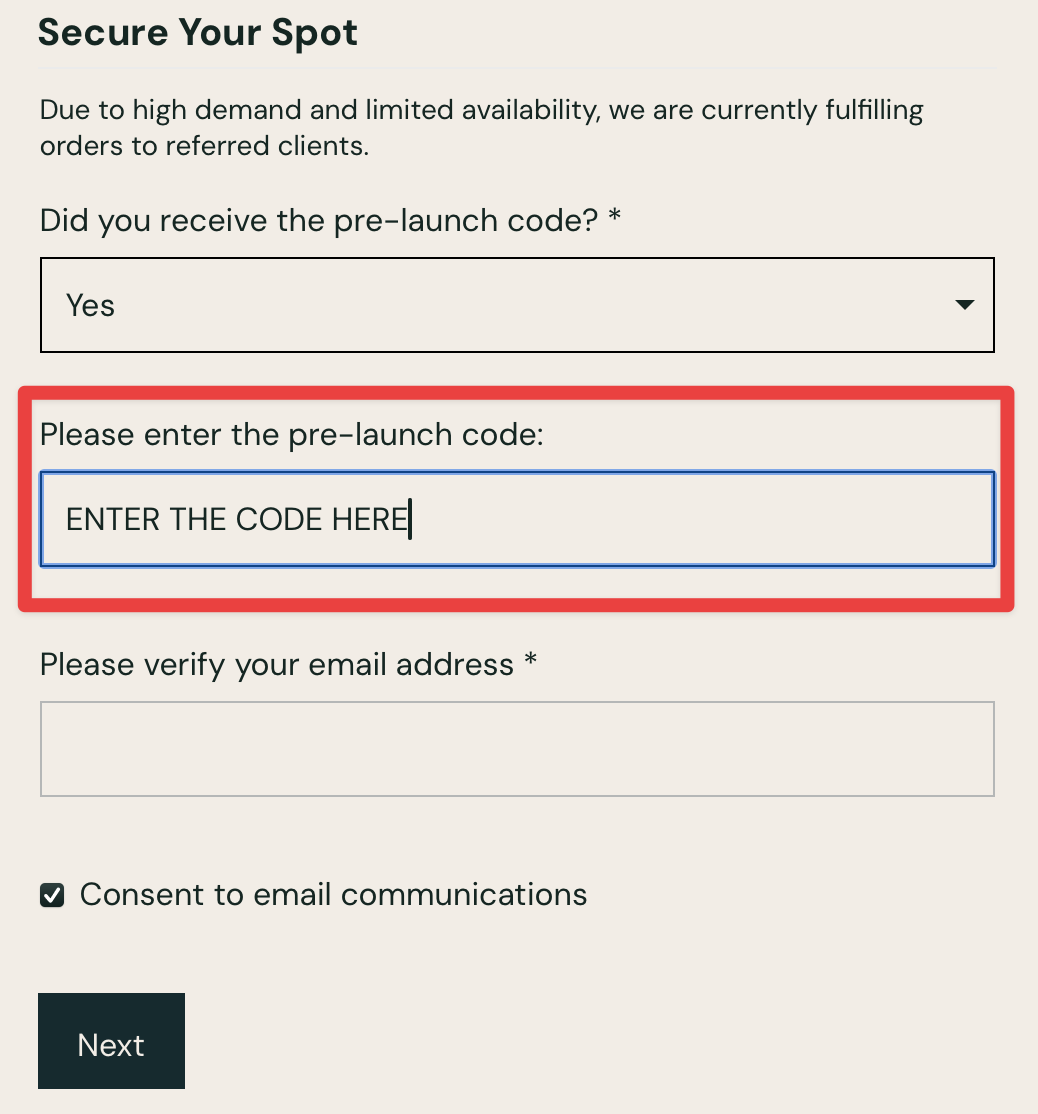
Ensure that you enter the code that you received in your referral email in this box to unlock access to pre-orders.
Step 3: Fill in your details to finish creating your account.
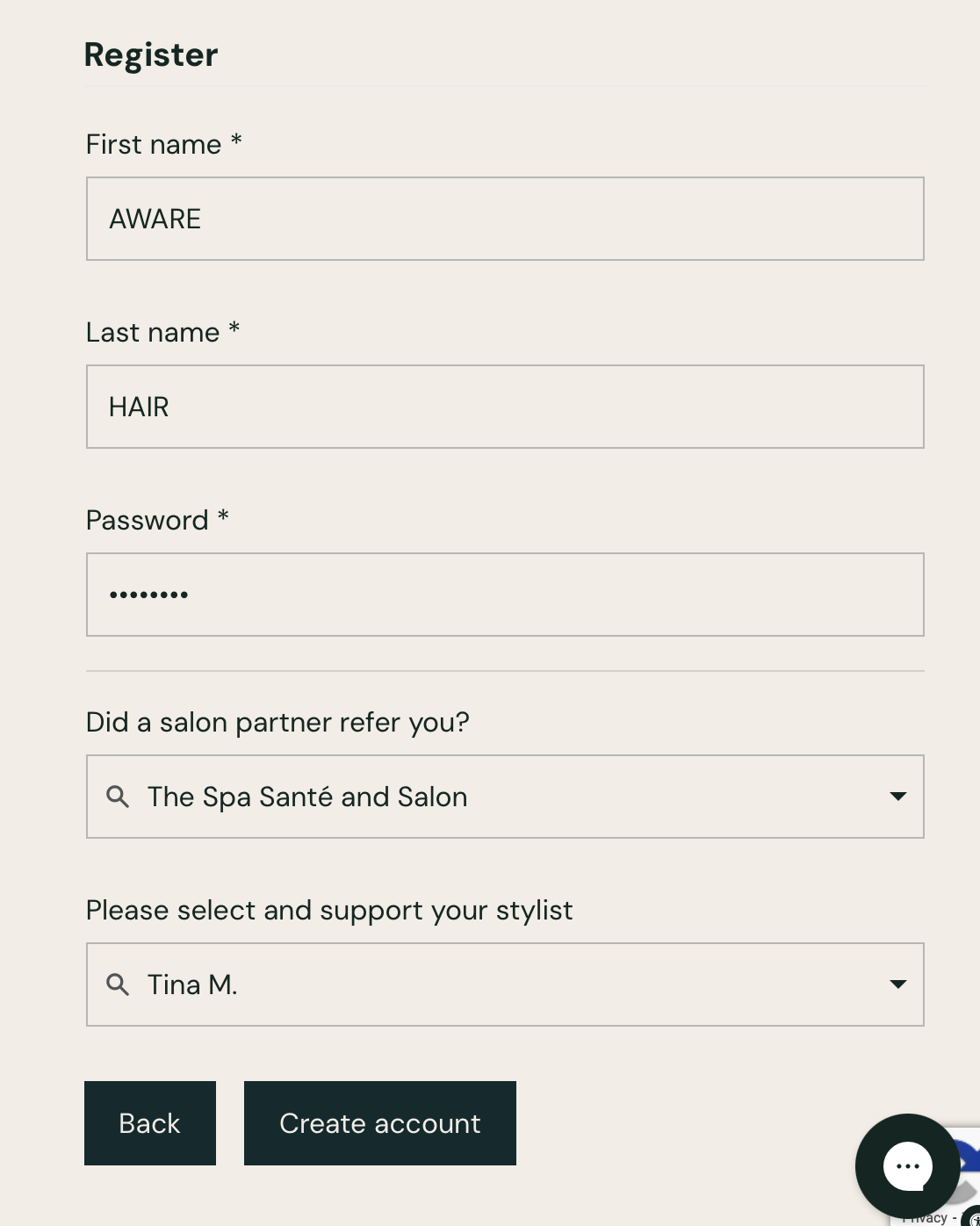 Remember to select the salon partner and stylist who referred you!Click "Create account" when finished to receive your account and access to pre-orders.
Remember to select the salon partner and stylist who referred you!Click "Create account" when finished to receive your account and access to pre-orders.
Step 4: Confirm that you have pre-order access
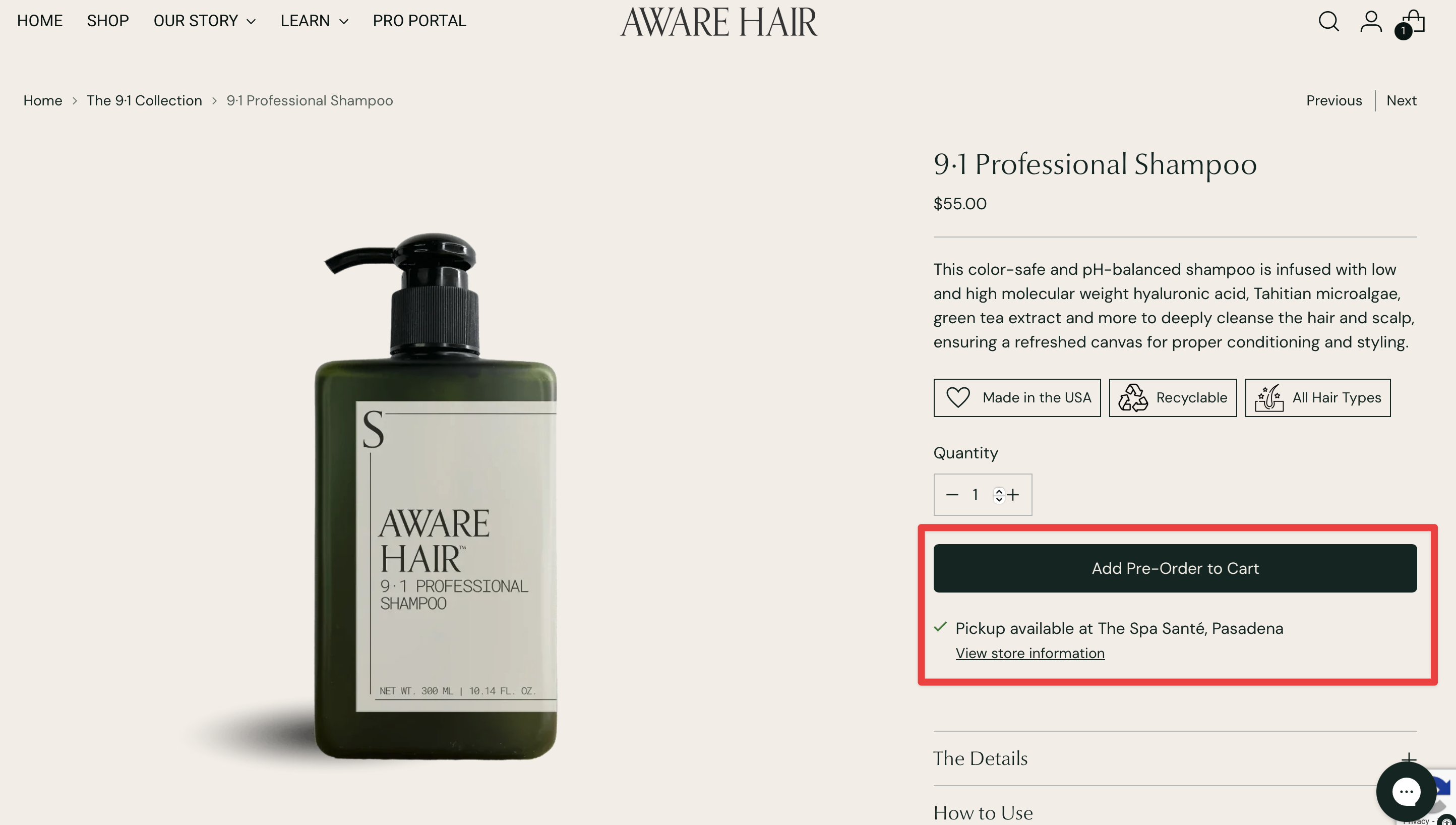
After you successfully create your account, you should see the button to "Add Pre-Order to Cart" become available. If you don't see this button, try refreshing the page. If it's still not there, proceed to Step 5.
Step 5 (if needed): Adding a referral code after account signup
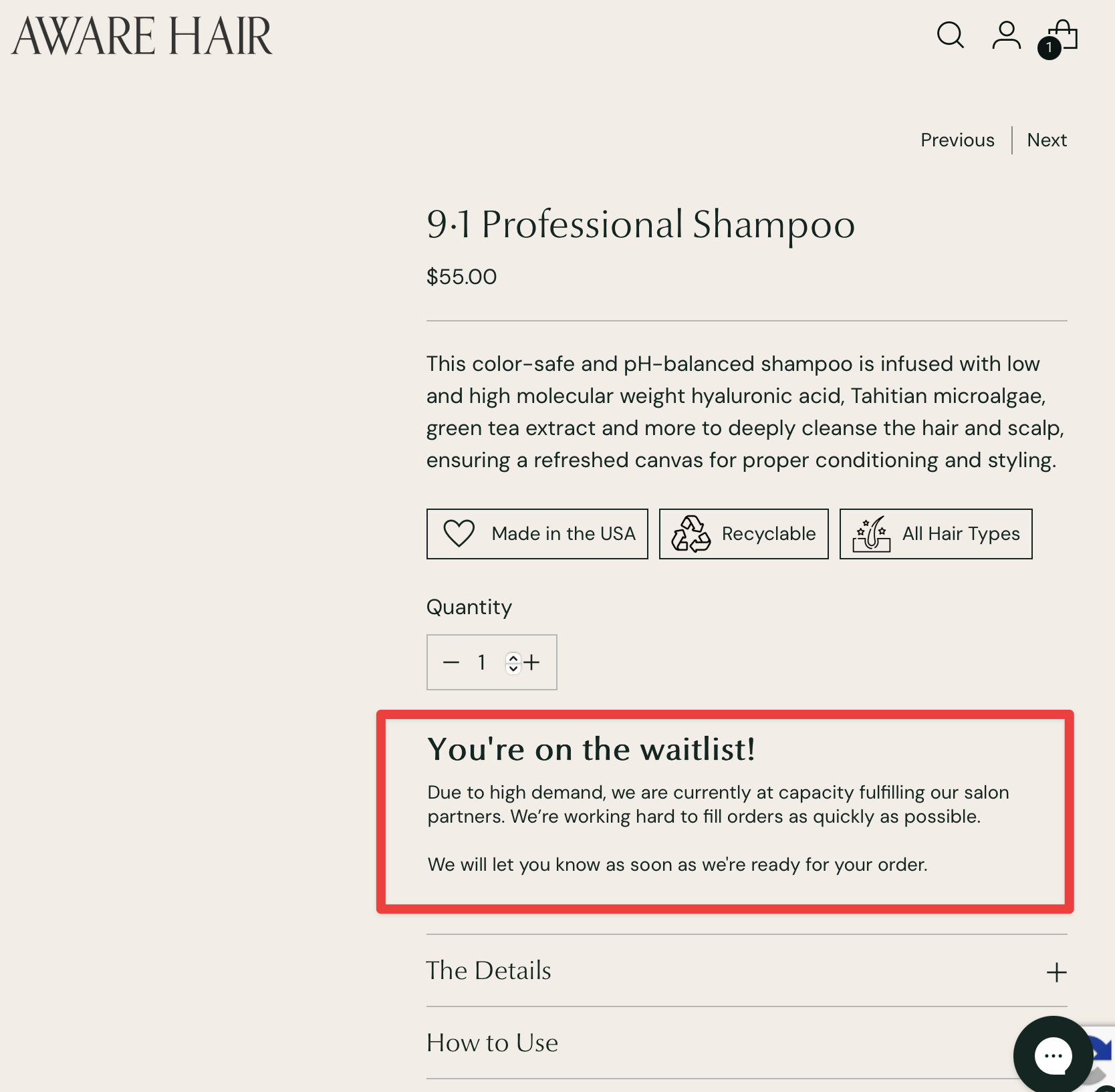
If you see this message after account creation, it means the referral code was blank or entered incorrectly. This is not a problem, we will simply add the code from your account dashboard.
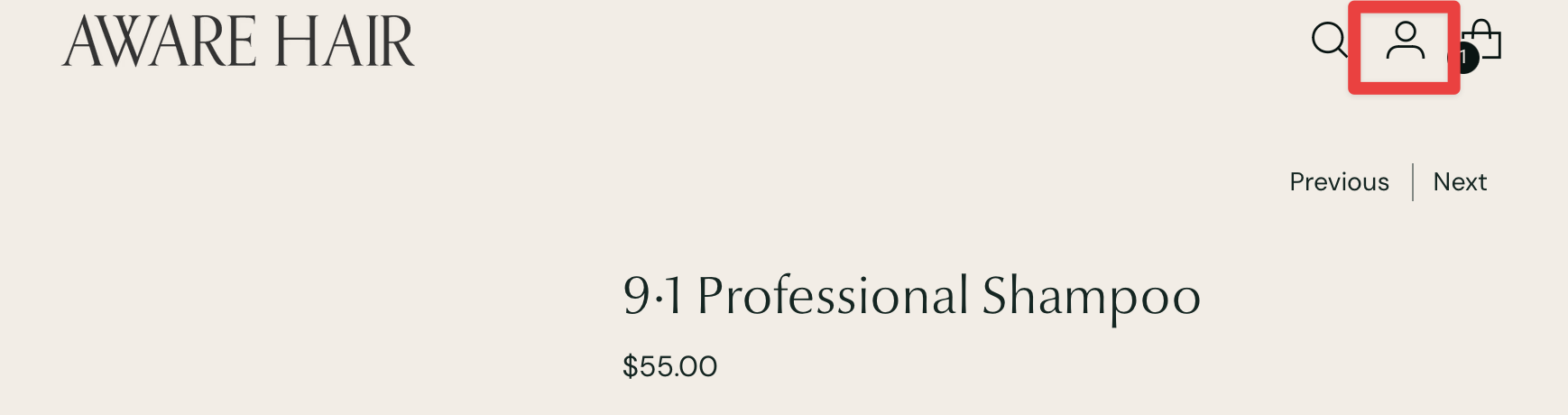
From the top navigation bar, select the Person icon to enter your account dashboard.
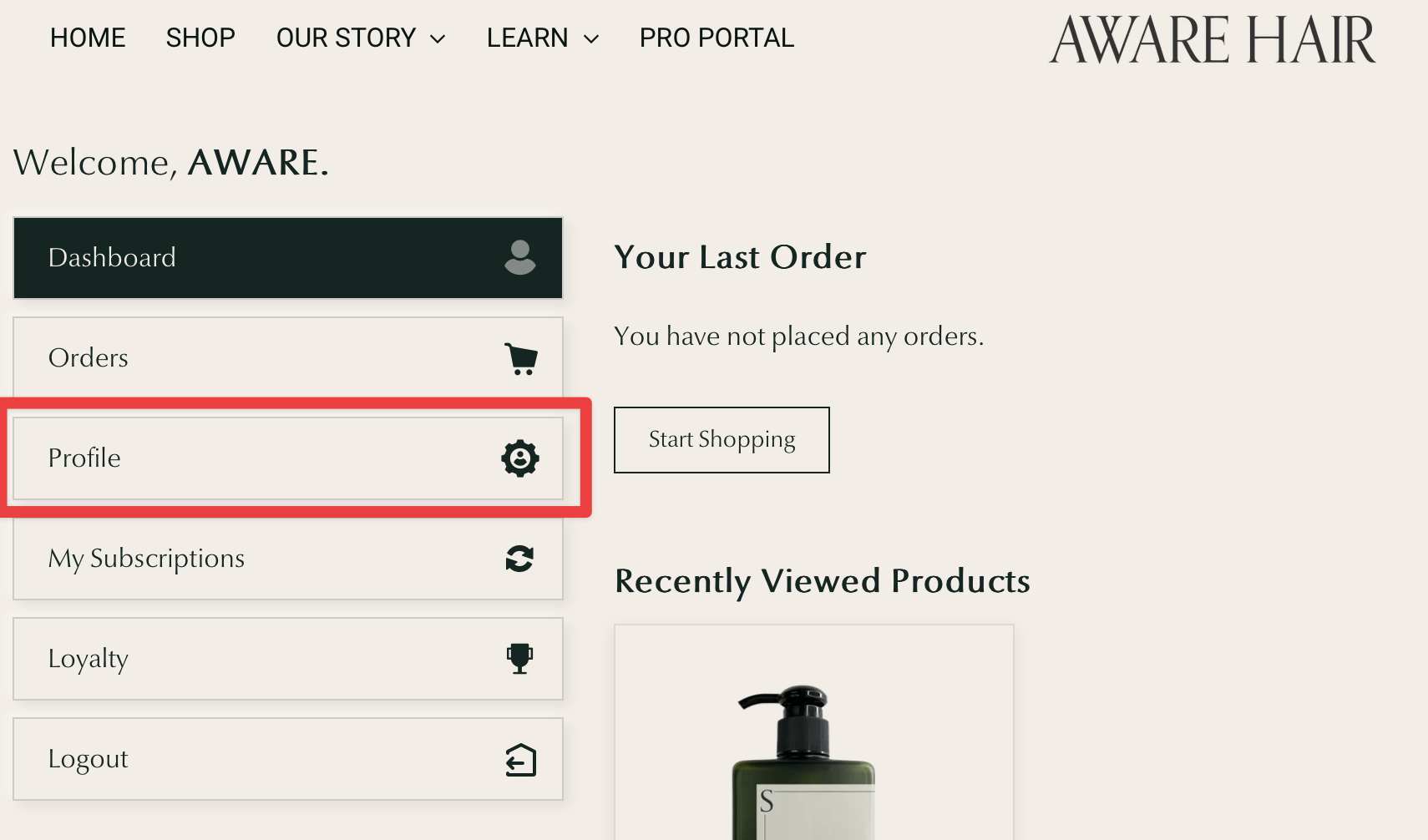
From the menu on the left side (or on the top if you're on mobile), select "Profile"
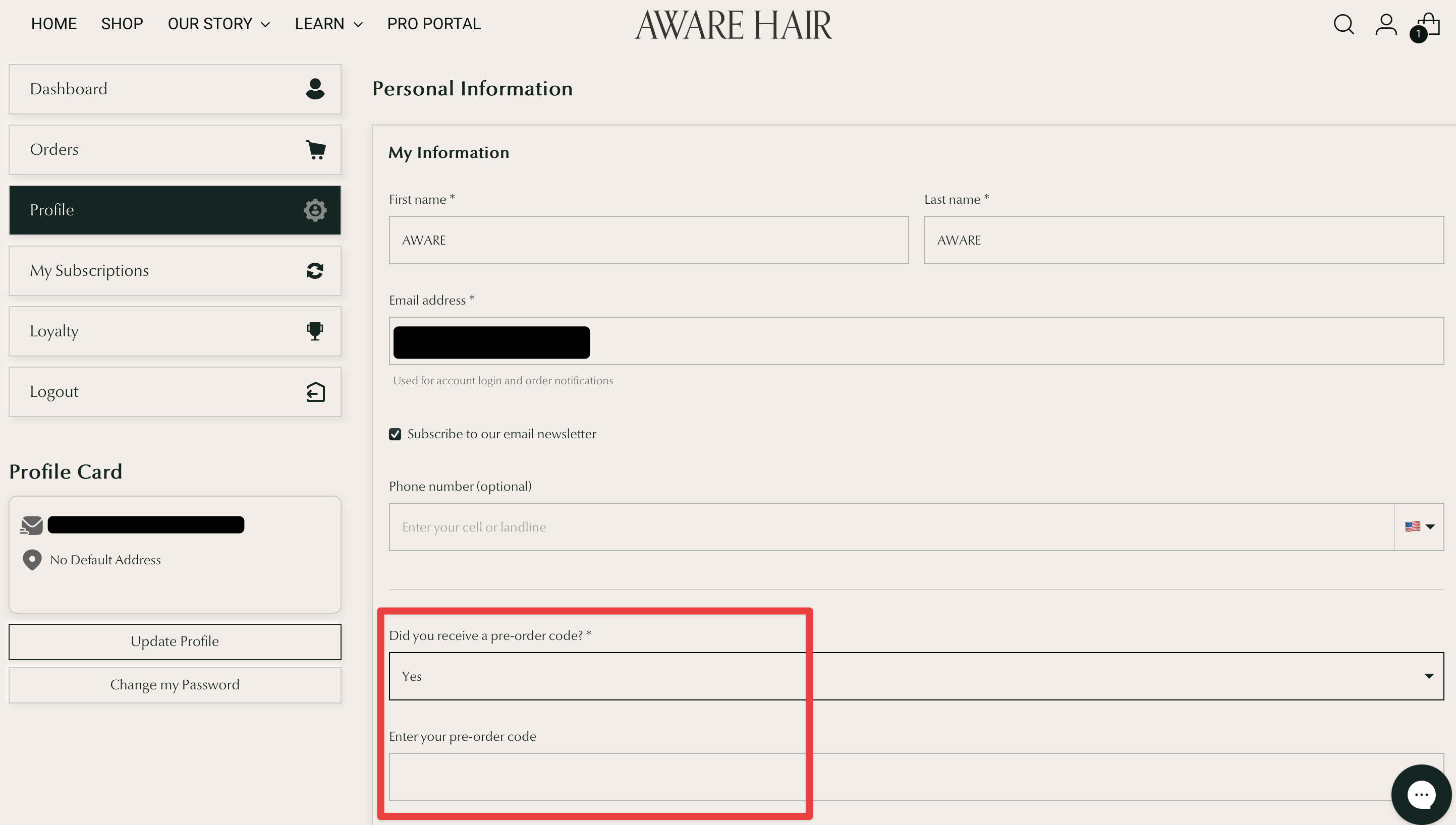
Then, scroll down your personal information until you see the box called "Did you receive a pre-order code?" Select "Yes" and enter the referral code that you received.
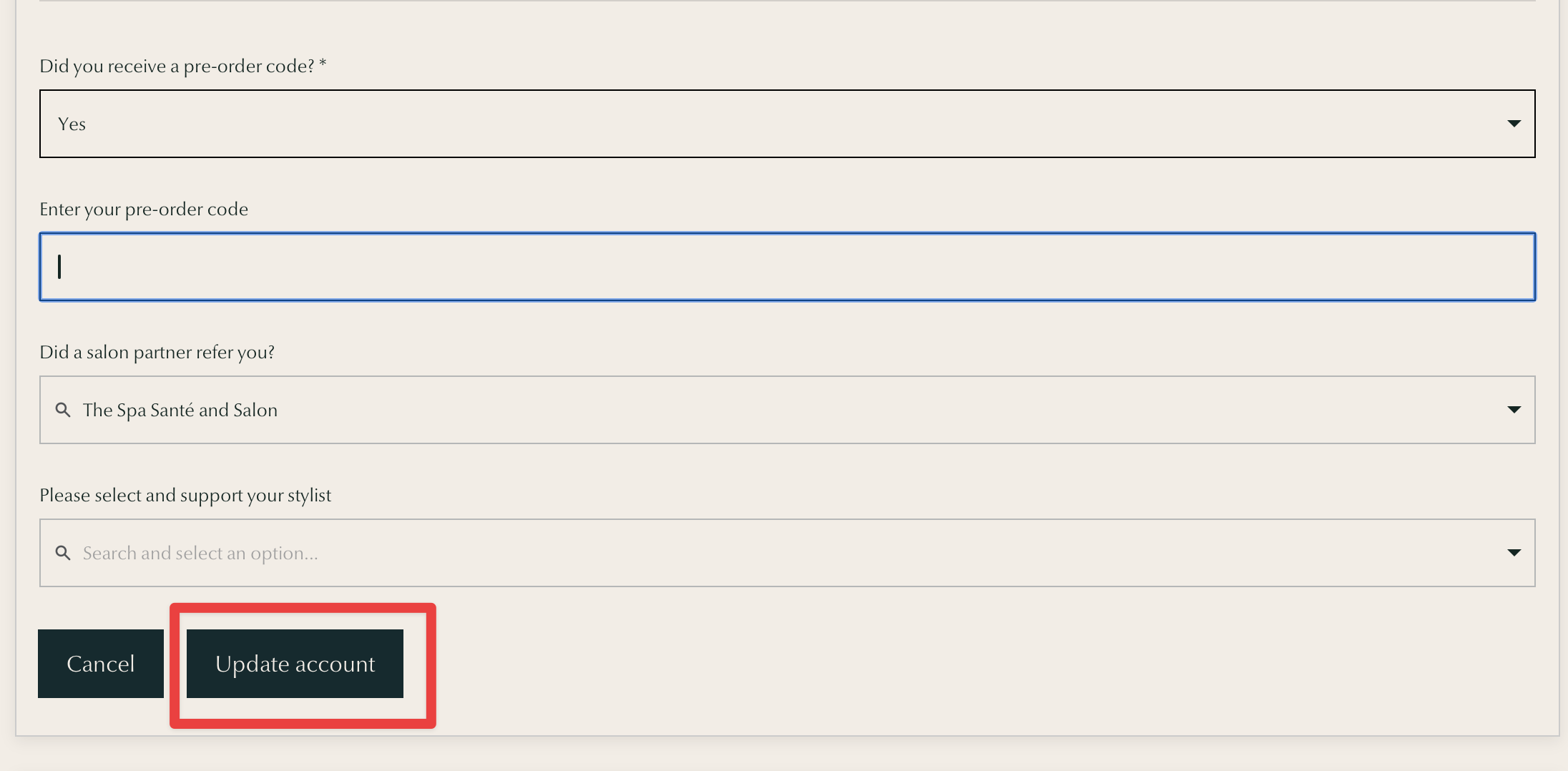
Hit the "Update account" button when finished and navigate back to the store page to place your pre-order.